Apple has released iOS 9 beta 3 download links for iPhone 6 Plus, 6, 5s, 5c, 5, 4s, iPad 2 and over and iPod touch 5 on Member Center of Apple Developer Program. iOS 9 made its debut at Apple’s WWDC 2015.
This guide will help you download and install iOS 9 beta 3 on your supported device. Apple’s iOS 9 support same devices as iOS 8: iPhone 6 Plus, iPhone 6, iPhone 5s, iPhone 5c, iPhone 5, iPhone 4s, iPad Air 2, iPad Air 1, iPad mini 3, iPad mini 2, iPad mini 1, iPad 4, iPad 3, iPad 2 and iPod touch 5.
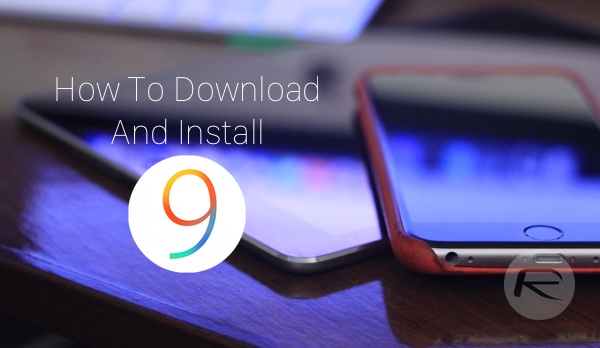
How to download and install iOS 9 beta:
Before installing iOS 9 beta, do not forget to create a complete backup of your device to either iCloud or using iTunes. Once done, follow the instructions below to install iOS 9 beta:
Step 1: Before you can download iOS 9 beta, you need to sign up for Apple Developer Program: https://developer.apple.com/programs/
This costs $99 per year and will give you access to early beta software releases from Apple. If you already have an account, simply skip to next step.
Step 2: Signed up? Login into Member Center https://developer.apple.com/membercenter/ using your registered Apple ID.
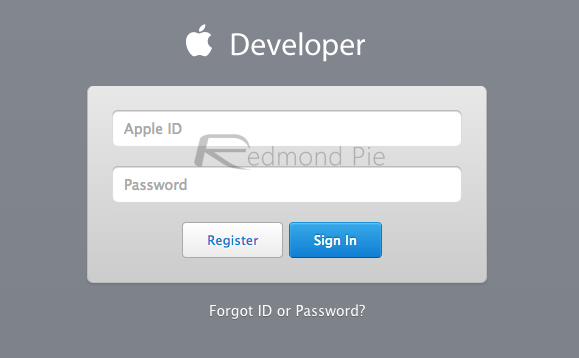
Step 3: Now you will need to register your UDID with Apple for the iOS device you want to install the beta on. To find the UDID of your device, simply plug your device into iTunes, select it, and then click on the serial number for it to show the UDID, like shown in the screenshot below.Now copy this number using ctrl+c on Windows, or command+C on Mac.
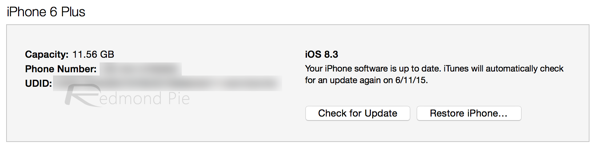
Step 4: From the main Member Center page, Click on Certificates, Identifiers & Profiles.
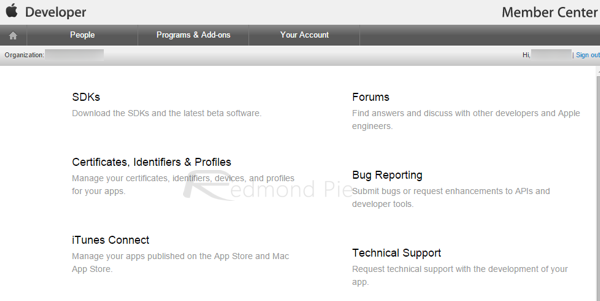
Under iOS Apps click on Devices.
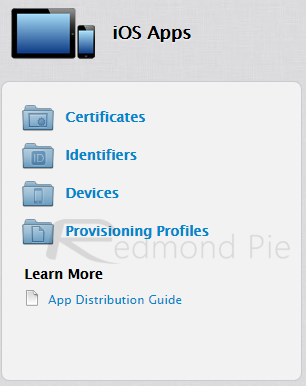
And here click on “+” to register your UDID
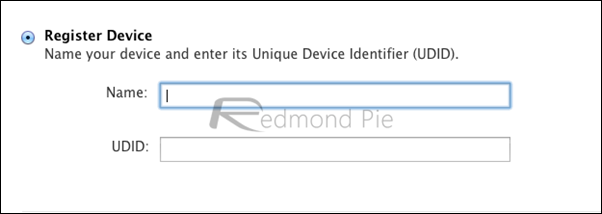
Step 5: Go back to the main Member Center page.
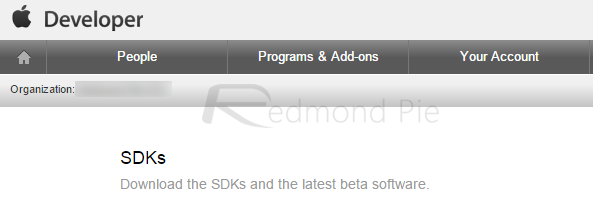
From here, navigate to SDK > iOS > iOS 9 beta.
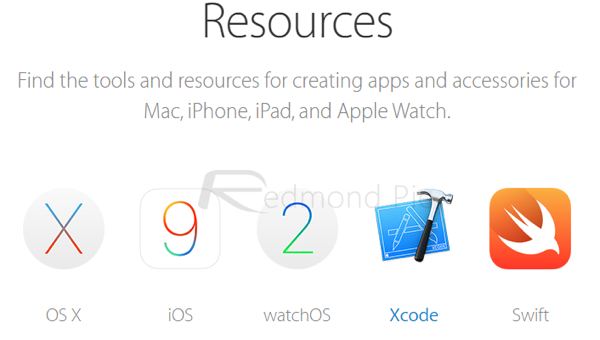
And then click on ‘Download’.
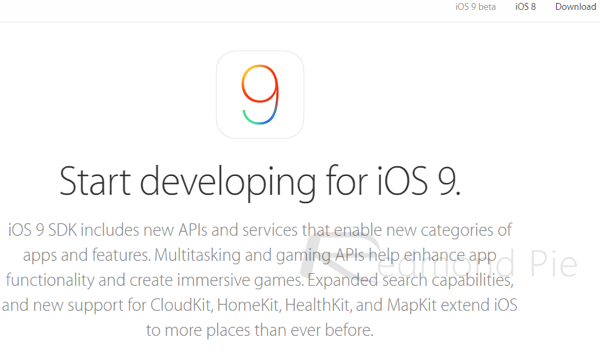
Now from here select your device from drop down menu to begin downloading the required firmware file.
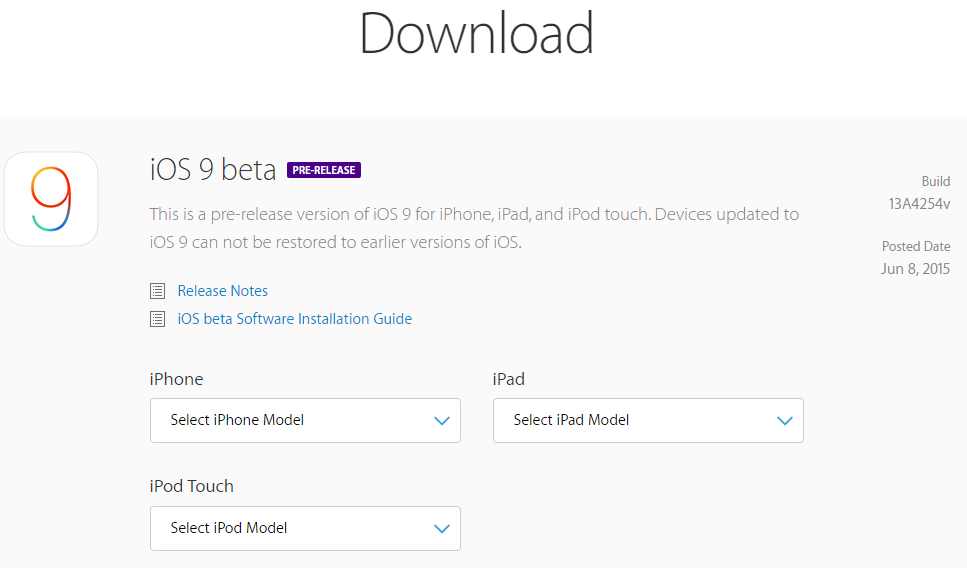
Step 6: Once downloaded, extract the downloaded .zip file to get the .ipsw file for installation.
Step 7: Update to latest version of iTunes on your Windows PC or Mac if you haven’t already and launch it. Also connect your iOS device to the computer.
Step 8: Now to install the beta, Mac users need to hold the Alt key, for Windows users this will be the Shift key, and then click on the Restore iPhone… button. iTunes will now prompt you to select the ipsw firmware file. Select iOS 9 beta file you downloaded earlier.
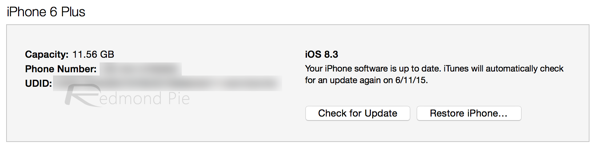
Step 9: Now sit back and relax as iTunes installs iOS 9 beta on your iPhone, iPad or iPod touch. Be patient as this could take some time. Once it is installed, your device will boot directly into Hello screen of iOS 9. Happy testing!
0 comments:
Post a Comment