Here’s how to check last reboot time of your Windows PC in a few easy steps. More details on this can be found right here.
If you’re a Windows PC user then reboots are part and parcel of your daily life. Windows may now be a lot more stable than the rather dark days of yesteryear but computers still need a reboot every now and then for a range of reasons. Whether that reason be because of a recent software update or the age-old problem of some sort of unfortunate software goings on, reboots happen.

They’re also something you might want to do fairly regularly anyway in order to keep things running nice and smoothly, but if your memory is anything like ours you probably can’t remember the last time you gave your PC a reboot, so how can you quickly and easily check the last time your Windows machine was rebooted?
Well actually, it’s really easy indeed. Here’s how.
Step 1: Launch the Command Prompt. There are several ways you can do this, but if you’re using Windows 8.x or above, then simply bring up the Charms bar (Windows key + C) and do a search for ‘Command Prompt.’
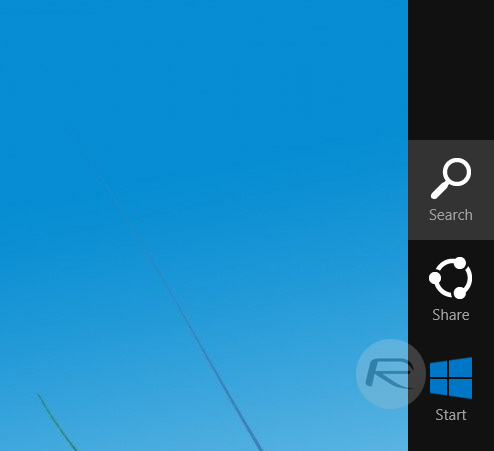
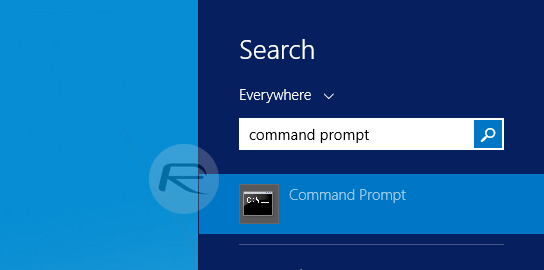
Step 2: When the Command Prompt is open, copy and paste the following command and press return:
systeminfo | find /i “Boot Time”
Step 3: After a few seconds you’ll be shown the last date and time your machine was rebooted.
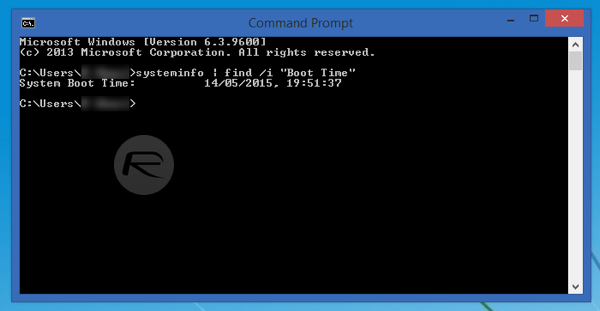
Alternatively, you can check out the last time your PC was rebooted by launching the Windows Task Manager (Ctrl + Shift + Esc), then click on Performance, and check out the ‘Up Time’ as highlighted in the screenshot below.
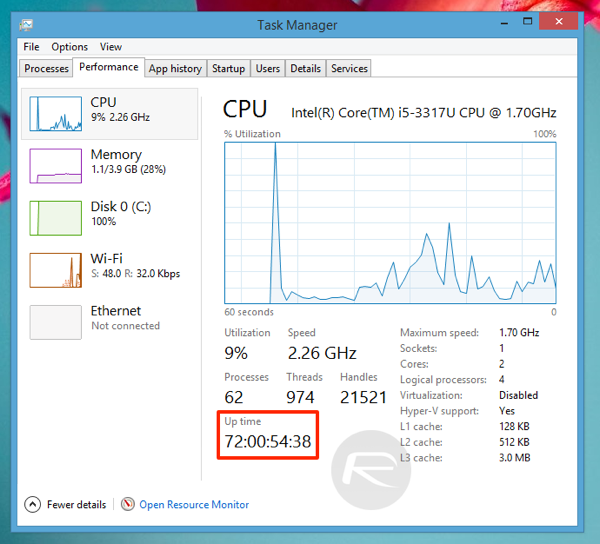
And that’s that. We told you it was easy!
You can follow us on Twitter
0 comments:
Post a Comment