Google Play Store is the simplest and safest way to download apps onto your device, but sometimes there are reasons you might need to install apps from other sources, or maybe you're looking for the sort of apps that just can't be found on Google Play. Or maybe, they're just not available in your local version of the Play Store. If you can find the APK, however, you can still go ahead and install them via sideloading.
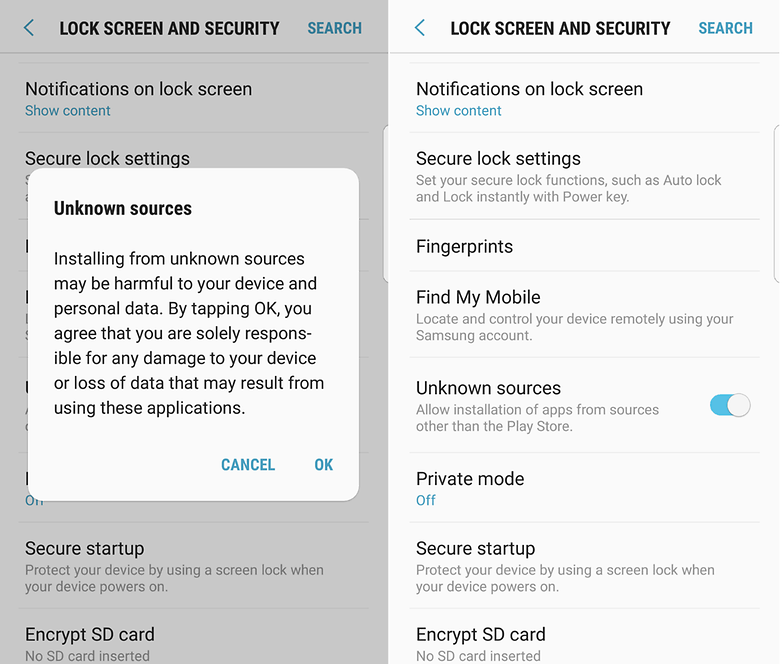
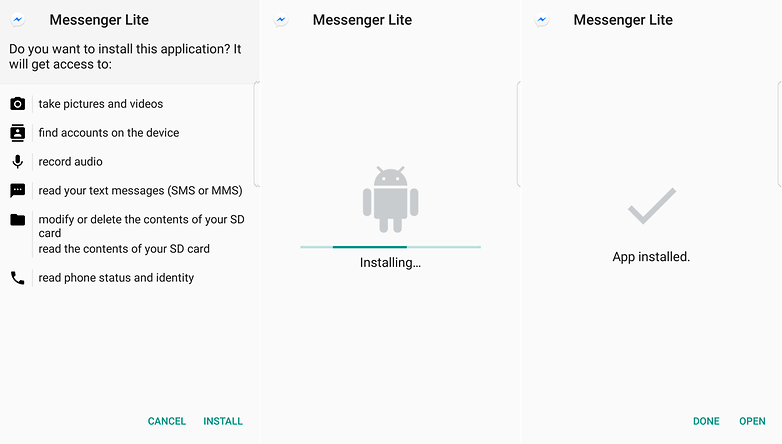
Setting up your device
While there could be some slight variation in exactly where you'll find this setting on your Android phone, it's usually buried within one of the security menus.
- Head to Settings
- Then Security and lock screen or on other devices this might just be called Security
- Check 'Allow installation from unknown sources", as shown below.
By checking this, you'll be able to install APK files downloaded from outside the Google Play. Often, if you're prompted to allow installation of files from unknown sources while actually trying to install one, a pop up will ask you if you want to allow just this installation, or to allow them by default.
Normally it's safest to just allow them individually unless you're install a whole batch of APKs. If you are installing a whole lot at once, remember to go back and change this setting back.
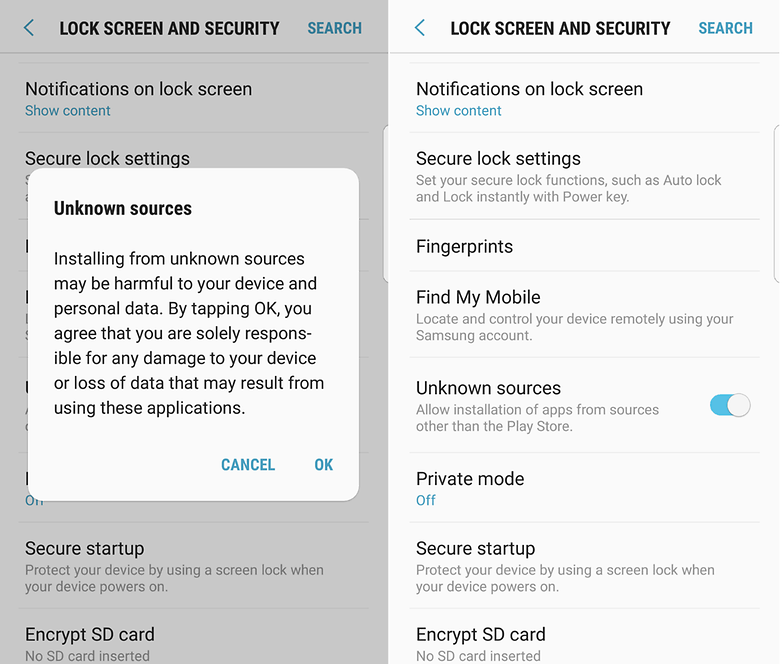
The risks
There's a reason that installing APKs from unknown sources is switched off by default in Android: it's inherently unsafe to download random APKs from the Web and install them on your phone. While that might seem contradictory with providing a guide on how to install from outside Google Play, as long as you know (and trust) where your apps are coming from.
The efficacy of anti-virus has long been up for debate, but if you do think they're worthwhile on an Android device, they'll often scan apps before you install them, providing another potential line of defense.
By leaving the installation of all unknown apps on by default, you're opening the door for any malware-infected or malicious apps to silently download other nefarious software silently in the background. If you disallow by default and only allow on a case-by-case basis, there's a much smaller risk of this.
Downloading and installing an APK
By now, you know that where you download your APK from is key. Let's take a simple example like downloading and installing WhatsApp from outside the Play Store. In this case, WhatsApp provides its own direct download page that you can either visit on a desktop and then transfer the file to your phone, or visit on your phone browser (requesting the desktop site from your browser settings) and then download it directly to your device.
Once downloaded, you can check out your Downloads in the app drawer and select the downloaded APK file. Clicking on that will start the install process, and if required, will ask you to allow the app permissions to continue.
Many apps can't be downloaded directly from the company that makes them, however. In this instance, you'll want to check out one of the more trusted app repositories like APKMirror. From there you can download manually vetted apps that use the same digital signatures as the apps on Google Play.
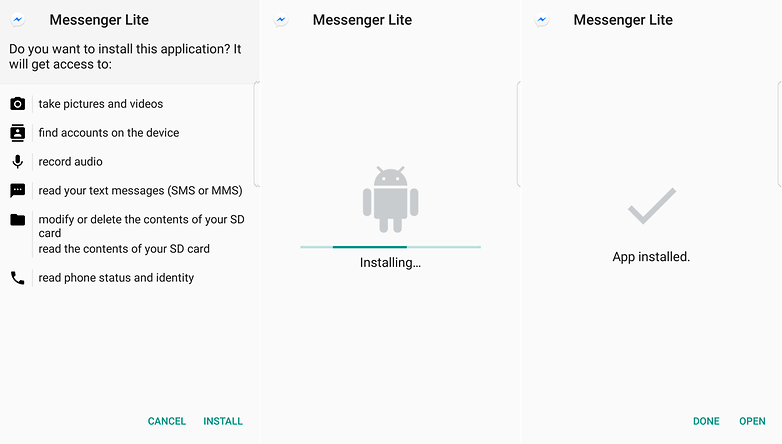
How’d the process work out for you? Let us know in the comments below!
0 comments:
Post a Comment